The message centre allows users to view alerts and any messages.
Alerts
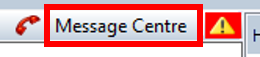
Any alerts that have been raised and displayed to the operator will be displayed here.
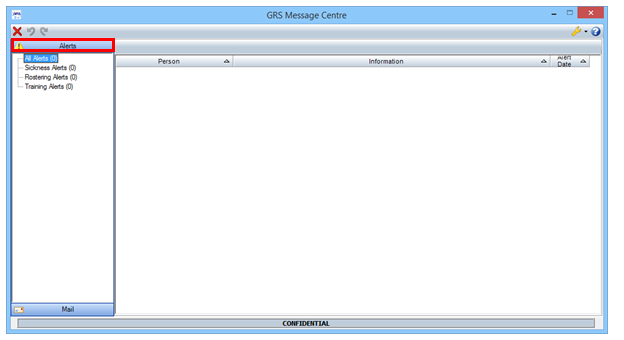
1. Click on the Message Centre icon on the main menu which will activate the GRS Message Centre.
2. Select Mail from the menu.
3. Any messages will be accessible by clicking the inbox and double clicking on the message.
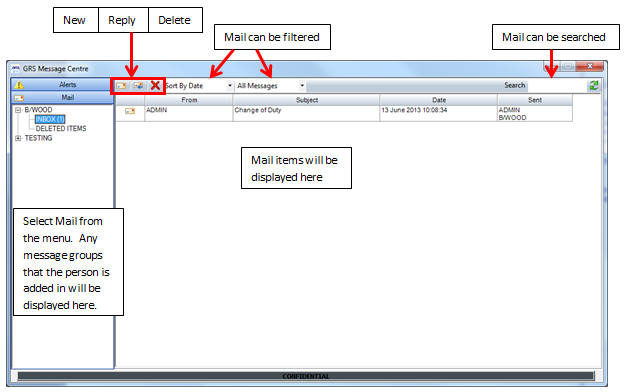
4. When the message opens, a reply to the message can be composed in the message area. The right hand pane will display all recipients (individuals and groups) involved in the conversation. Compose a reply and click Send. The reply will be posted in a similar manner to text conversations and will be viewable by all recipients in the right hand pane, including all recipients in the group.
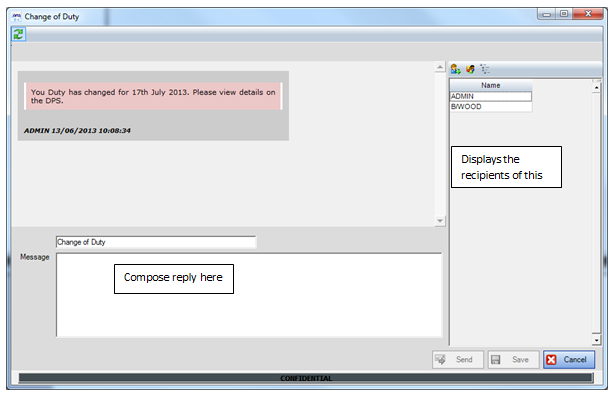
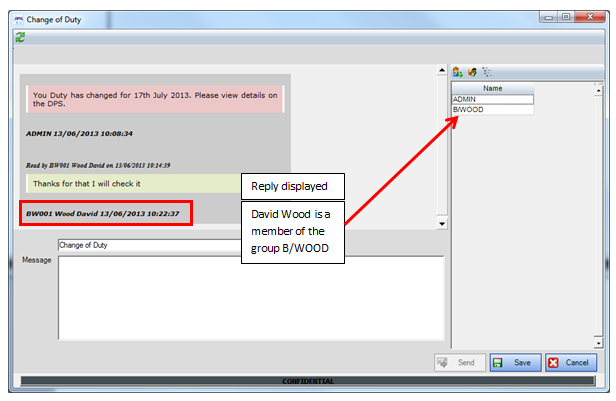
Compose a new message
1. Click on the New icon at the top of the screen.
2. When the screen opens enter the message subject and details in the relevant areas.
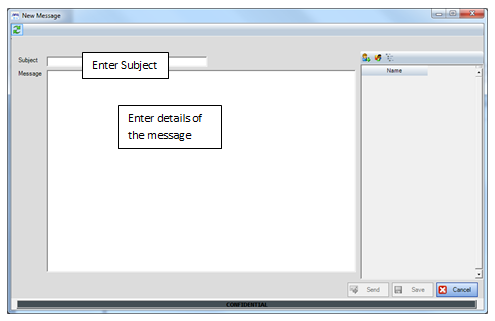
3. Add Recipients:
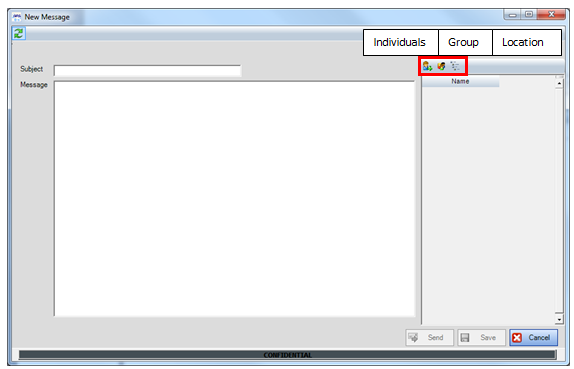
Individuals
Individuals can be added as a recipient by selecting the required person(s) and click the Add icon. The person can be deleted as a recipient by using the Delete icon or double clicking on the person's name. Once all person(s) have been added click Save.
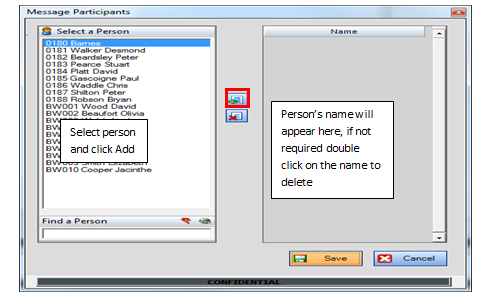
Group
A group can be added where all members of the group will be a recipient to the message. Groups can be defined in
Location
A location can be added as a recipient, select the required location from the organisation tree and the message will be sent to all staff within the location.
4. Once recipients have been selected click Save and this will send the message and close the screen. By clicking Send this will send the message in the form of a conversation.
Creating New Folders
1. Highlight the folder where the new folder should be placed under and right click on the mouse.
2. Select New Folder and in the definitions field, type in the name of the new folder. Click Save.
3. The new folder will be inserted.
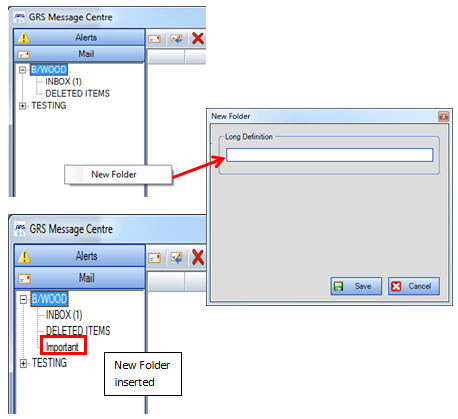
To move a received message from one folder to another, left click and hold on either of the envelope icons and drag the cursor into the new destination folder.