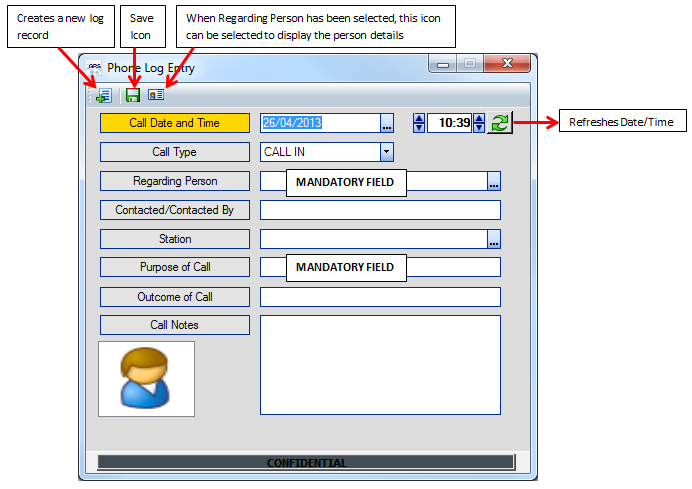This screen is used to Add, Edit, Delete and View Phone Logs.
Run the Phone Log Report
1. Click on the Tools option on the main menu and then select Phone Logs from the sub menus.
2. When the screen opens it displays the Phone Log Options. Select the date range of the report.
3. The report can be filtered to Show All People or by Person Name. If selecting an individual check the Filter By option and select the individual's name from the list.
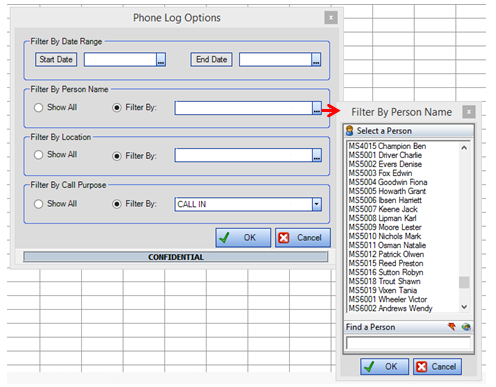
4. The report can be filtered to Show All Locations or by individual location. If selecting an individual location check the Filter By option and select the location from the organisation tree.
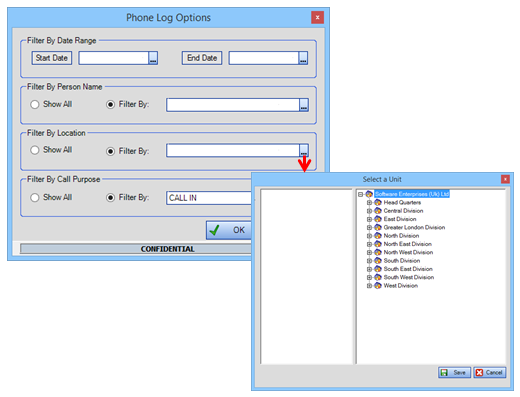
5. The report can be filtered to Show All Call Purposes or by an individual Call Purpose. If selecting an individual call purpose check the Filter By option and select the relevant call purpose from the drop down menu.
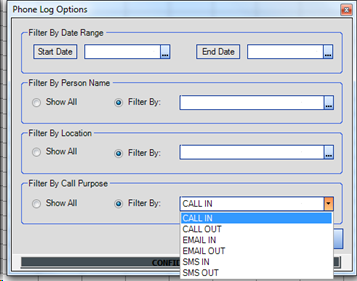
6. Click OK once all the selections have been made.
7. The report will then return all phone logs based on the selections made.
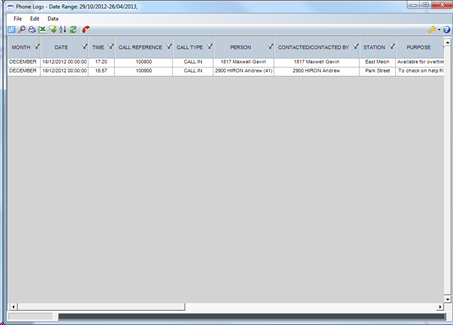
Adding a new Phone Log Entry
1. A new phone log entry can be made by either clicking on the red telephone icon on the main GRS page or by running the report and selecting the red telephone icon on the toolbar.

2. When the screen opens, the Call Date and Time are set to the current date and time by the system. The Call Type is also defaulted to Call In.
3. Fill in the fields to log details of the call. The mandatory fields are Regarding Person and Purpose of Call.
4. Once the required details have been logged, click the Save icon. Once saved a call ref number will be provided. Click OK and the log will be added to the system.